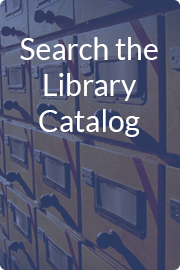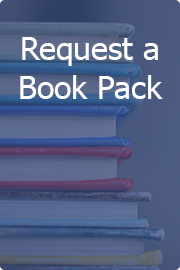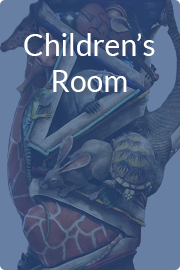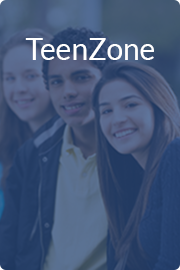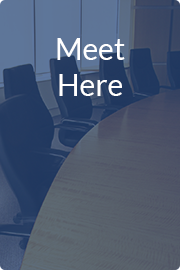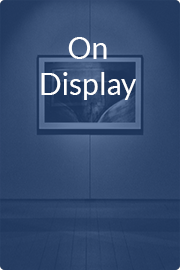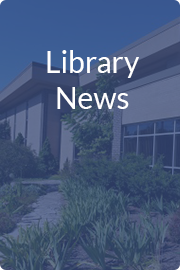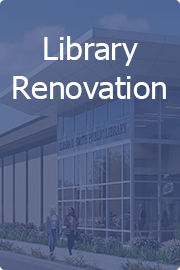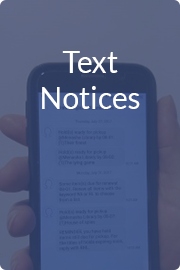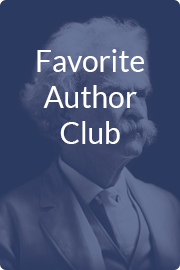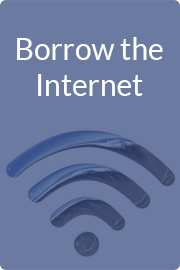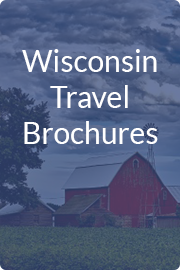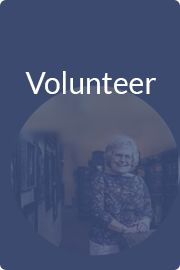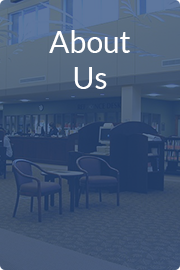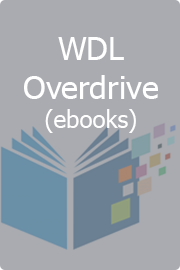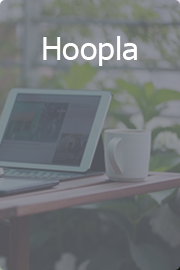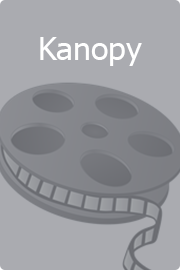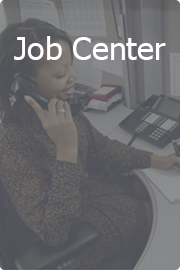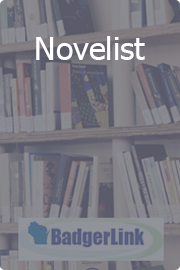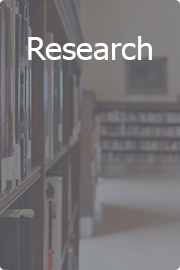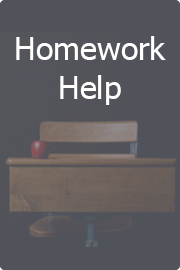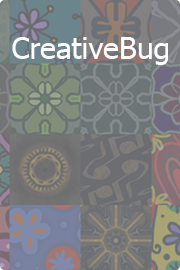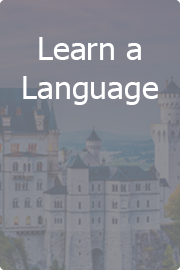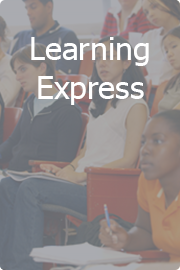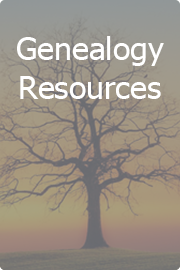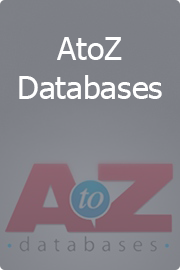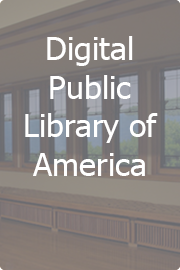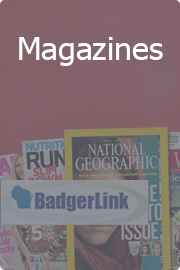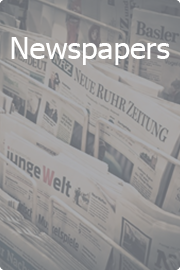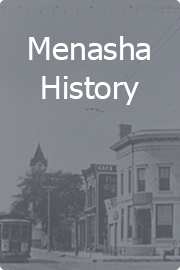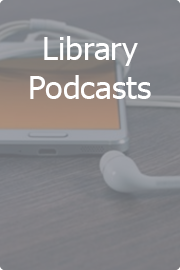Print at the library’s photocopier from any mobile device or computer.
- Email (from anywhere)
- Send an email message with attachments to menashaprinting@gmail.com
- When you arrive at the library, please go to the Reference Desk and inform a Librarian you are picking up an emailed print.
- Black & white prints - 10¢ per side
- Color prints - 25¢ per side
- Android
- First-time users need to download the Mobility Print App
- Launch the app.
- Tap Android settings.
- Tap Mobility Print.
- Tap the enable toggle.
- Exit out of Settings
- To print your document:
- Connect to the library's public Wi-Fi network.
- Open content to print
- Tap the Share icon or find the print button located in the apps menu
- Tap Print icon and select Menasha Ref Printer
- Tap Options to configure your print
- Tap Print
- The username is me-print and password fig
*The way you print is different depending on the app you want to print from.
For more information, see the documentation for the app.
When you select a printer, make sure you select a Mobility Print printer as identified by the PaperCut icon IOS
Important: Make sure your iPhone or iPad is connected to local library public Wi-Fi network.
- On iPhones and iPads, Mobility Print just works like AirPrint
- Connect to the library's wireless network
- Open content to print
- Tap the Share icon
- Swipe left and tap the Print icon
- Select the printer
- Select Menasha Ref Printer
- Enter the username me-print and password fig
- Tap Options to configure your print
- Tap Print
- Pay at the Reference Desk: 10¢ for black & white or 25¢ for color, per sheet, per side.